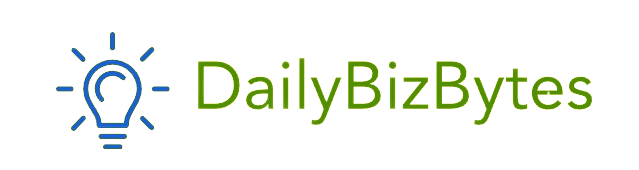In today’s digital age, laptops have become essential tools for work, study, and entertainment. However, there might be situations where you need to charge your laptop but don’t have access to your charger. Knowing how to charge a laptop without a charger can be a lifesaver in such scenarios. This guide will explore various methods to charge different laptop brands, such as HP, Lenovo, and Dell, without their original chargers.
Is it Possible to Charge a Laptop Without a Charger?
Before diving into specific methods for various brands, it’s important to address the question: Is it possible to charge a laptop without a charger? The answer is yes, but it depends on your laptop model, the available power sources, and the charging alternatives at your disposal. Modern laptops come with versatile charging options, including USB-C ports and power banks, making it easier to find alternative ways to charge them without the original charger.
Key Considerations
- Compatibility: Ensure that the alternative charging method is compatible with your laptop’s power requirements.
- Safety: Use reliable and quality accessories to avoid damaging your laptop.
- Convenience: Choose a method that is easily accessible and convenient based on your situation.
How to Charge a Laptop Without a Charger
There are several general methods to charge a laptop without its original charger. Let’s explore these options before diving into specific brands.
Using USB-C Ports
Many modern laptops come with USB-C ports that support charging. If your laptop has a USB-C port, you can use a USB-C charger or power bank.
- USB-C Charger: Use a USB-C charger from another device, like a smartphone or tablet. Ensure the charger provides sufficient power (wattage) for your laptop.
- USB-C Power Bank: Portable power banks with USB-C output can charge laptops. Make sure the power bank has enough capacity (mAh) and power output (W) for your laptop.
Using a Universal Laptop Charger
Universal laptop chargers come with various interchangeable tips to fit different laptop models. They usually support multiple voltage settings, making them a versatile option.
- Select the Appropriate Tip: Choose the tip that matches your laptop’s charging port.
- Set the Correct Voltage: Adjust the charger to match your laptop’s required voltage.
- Connect and Charge: Plug in the charger and connect it to your laptop.
Using a Car Charger
For those on the move, a car charger can be a useful solution. Car chargers with the right voltage and connector can charge your laptop through the car’s cigarette lighter port.
- Purchase a Car Charger: Ensure it matches your laptop’s voltage and connector type.
- Connect to the Car: Plug the charger into the car’s cigarette lighter port.
- Charge Your Laptop: Connect the charger to your laptop and start charging.
Using a Power Bank with AC Outlet
Some high-capacity power banks come with built-in AC outlets, allowing you to use your laptop’s regular charger.
- Get a Power Bank with AC Outlet: Choose a power bank that can provide enough power for your laptop’s charger.
- Plug in Your Charger: Connect your laptop’s original charger to the power bank’s AC outlet.
- Charge Your Laptop: Plug the charger into your laptop as usual.
How to Charge a HP Laptop Without Charger
For HP laptops, there are several methods to charge without the original charger. Let’s explore these options specific to HP laptops.
Using USB-C Port
Many newer HP laptops come with USB-C ports that support charging.
- USB-C Charger or Power Bank: Use a compatible USB-C charger or power bank.
- Connect and Charge: Plug the USB-C cable into your laptop and start charging.
Using a Universal Laptop Charger
A universal laptop charger can be a reliable option for HP laptops.
- Select the Right Tip: Choose the appropriate tip for your HP laptop.
- Set the Voltage: Adjust the charger to the required voltage for your HP laptop.
- Charge Your Laptop: Connect the charger to your laptop.
Using a Car Charger
If you’re traveling, a car charger can be a convenient option for charging your HP laptop.
- Car Charger: Purchase a car charger compatible with HP laptops.
- Connect to Car’s Power Outlet: Plug the charger into the car’s power outlet.
- Charge Your Laptop: Connect the charger to your HP laptop.
How to Charge a Lenovo Laptop Without a Charger
Lenovo laptops, known for their versatility and durability, also offer various charging alternatives. Here’s how to charge a Lenovo laptop without a charger.
Using USB-C Port
Many Lenovo laptops, especially the ThinkPad series, come with USB-C ports.
- USB-C Charger or Power Bank: Use a USB-C charger or power bank compatible with Lenovo laptops.
- Connect and Charge: Plug the USB-C cable into your Lenovo laptop and start charging.
Using a Universal Laptop Charger
A universal laptop charger is a versatile solution for Lenovo laptops.
- Select the Right Tip: Find the appropriate tip for your Lenovo laptop.
- Set the Voltage: Adjust the voltage to match your Lenovo laptop’s requirements.
- Charge Your Laptop: Connect the charger to your laptop.
Using a Car Charger
For those on the go, a car charger can be a handy solution for Lenovo laptops.
- Car Charger: Purchase a car charger that fits Lenovo laptops.
- Connect to Car’s Power Outlet: Plug the charger into the car’s power outlet.
- Charge Your Laptop: Connect the charger to your Lenovo laptop.
How to Charge a Dell Laptop Without a Charger
Dell laptops, known for their reliability and performance, also offer various charging alternatives. Here’s how to charge a Dell laptop without a charger.
Using USB-C Port
Many modern Dell laptops come with USB-C ports that support charging.
- USB-C Charger or Power Bank: Use a compatible USB-C charger or power bank.
- Connect and Charge: Plug the USB-C cable into your Dell laptop and start charging.
Using a Universal Laptop Charger
A universal laptop charger can be a reliable solution for Dell laptops.
- Select the Right Tip: Choose the appropriate tip for your Dell laptop.
- Set the Voltage: Adjust the voltage to the required level for your Dell laptop.
- Charge Your Laptop: Connect the charger to your laptop.
Using a Car Charger
For those frequently on the road, a car charger can be a useful option for Dell laptops.
- Car Charger: Purchase a car charger compatible with Dell laptops.
- Connect to Car’s Power Outlet: Plug the charger into the car’s power outlet.
- Charge Your Laptop: Connect the charger to your Dell laptop.
Conclusion
In conclusion, knowing how to charge a laptop without a charger can be incredibly useful in various situations. Whether you own an HP, Lenovo, or Dell laptop, there are multiple alternatives to ensure your device stays powered. From using USB-C chargers and power banks to universal laptop chargers and car chargers, these methods offer flexibility and convenience.
Always ensure that the alternative charging method you choose is compatible with your laptop’s power requirements and is safe to use. By following the steps outlined in this guide, you can confidently charge your laptop without its original charger and continue working, studying, or entertaining yourself without interruption.