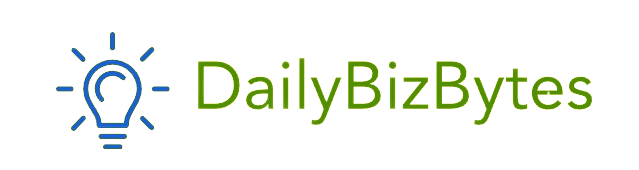Instagram’s Explore page is a powerful tool for discovering new content tailored to your interests. However, as your preferences evolve, the content on your Explore page might not always reflect your current interests. Whether you’ve accidentally liked posts you’re no longer interested in, or Instagram’s algorithm is showing you content that doesn’t align with your preferences, learning how to reset Instagram Explore page can be incredibly useful. This comprehensive guide will walk you through the steps to reset and customize your Explore page, helping you tailor it to better suit your tastes.
Understanding the Instagram Explore Page
Before diving into how to reset Instagram Explore page, it’s important to understand how the Explore page works. The Explore page is Instagram’s way of curating content based on your interactions on the platform. The posts you like, the accounts you follow, the hashtags you engage with, and even the types of content you spend the most time viewing all influence what appears on your Explore page.
Instagram’s algorithm uses this data to present you with a personalized selection of photos, videos, and reels that it thinks you’ll enjoy. While this can be incredibly useful, it can also lead to a situation where the content on your Explore page no longer reflects your interests, making it necessary to reset the page.
Why You Might Want to Reset Your Instagram Explore Page
There are several reasons why you might want to learn how to reset Instagram Explore page. These include:
- Changing Interests: Your interests may have evolved over time, and the content you used to enjoy might not be relevant to you anymore.
- Accidental Interactions: Sometimes, you might accidentally like or engage with content that doesn’t interest you, which can skew the algorithm’s understanding of your preferences.
- Unwanted Content: If your Explore page is showing content that you find irrelevant or even inappropriate, resetting it can help clean up your feed.
- Personalization: After resetting, you have the opportunity to refine and personalize your Explore page to better reflect your current interests.
How to Reset Instagram Explore Page: A Step-by-Step Guide
Now that you understand the importance of resetting your Explore page, let’s go through the steps on how to reset Instagram Explore page.
Step 1: Clear Your Search History
One of the first steps in learning how to reset Instagram Explore page is to clear your search history. Your search history can influence the content that appears on your Explore page, so clearing it can help reset the algorithm.
How to Clear Your Search History on Instagram
- Open Instagram: Launch the Instagram app on your mobile device.
- Go to Your Profile: Tap on your profile icon in the bottom right corner of the screen.
- Access Settings: Tap on the three horizontal lines (menu) in the top right corner and select “Settings.”
- Select Security: In the Settings menu, tap on “Security.”
- Clear Search History: Under the “Security” section, you’ll find an option labeled “Clear Search History” or “Search History.” Tap on it, and then confirm by tapping “Clear All.”
By clearing your search history, you’re removing past searches that might have influenced the content on your Explore page.
Step 2: Engage with Content You Like
Another crucial step in how to reset Instagram Explore page is to actively engage with the content that aligns with your current interests. This helps Instagram’s algorithm understand your preferences better.
How to Engage with Relevant Content
- Like and Save Posts: Spend some time browsing Instagram and make sure to like and save posts that genuinely interest you.
- Follow Relevant Accounts: Follow accounts that post content you enjoy. This will signal to the algorithm what kind of content you want to see more of.
- Explore Hashtags: Use the search feature to explore hashtags related to your interests. Engage with posts under these hashtags to further refine your Explore page.
The more you engage with content that aligns with your interests, the more Instagram’s algorithm will prioritize similar content on your Explore page.
Step 3: Report or Hide Unwanted Content
If you see content on your Explore page that you don’t like or find irrelevant, it’s important to let Instagram know. This is a key part of how to reset Instagram Explore page.
How to Hide or Report Content
- Hide Posts: When you see a post on your Explore page that you don’t want to see, tap on the three dots in the top right corner of the post. Select “Not Interested” to hide the post. Instagram will take this as a signal to show you less of that type of content.
- Report Inappropriate Content: If you encounter content that you find offensive or inappropriate, tap on the three dots and select “Report.” This not only helps clean up your Explore page but also contributes to a safer community on Instagram.
By hiding and reporting unwanted content, you’re actively helping to reset your Explore page to better reflect your preferences.
Step 4: Clear Your Explore Page Data
Clearing your Explore page data is another effective method for how to reset Instagram Explore page. This method is more drastic and involves clearing the cache of the Instagram app, which can help reset the recommendations on your Explore page.
How to Clear Instagram Cache on Android
- Go to Settings: Open the settings app on your Android device.
- Apps & Notifications: Scroll down and tap on “Apps” or “Apps & Notifications.”
- Find Instagram: In the list of installed apps, find and tap on “Instagram.”
- Storage & Cache: Tap on “Storage & Cache.”
- Clear Cache: Tap on “Clear Cache” to delete the cached data.
How to Clear Instagram Cache on iPhone
Unfortunately, iPhones don’t offer a direct way to clear the cache for individual apps. However, you can achieve a similar effect by uninstalling and reinstalling the Instagram app.
- Uninstall Instagram: Press and hold the Instagram app icon on your home screen until it jiggles. Tap the “X” or “Remove App” to uninstall it.
- Reinstall Instagram: Go to the App Store, search for Instagram, and reinstall the app.
Clearing your cache or reinstalling the app can help reset the algorithm’s data, leading to a refreshed Explore page.
Step 5: Give It Time
One of the most important aspects of learning how to reset Instagram Explore page is patience. The Instagram algorithm takes time to adjust to your new behaviors and preferences. After following the steps above, give it a few days to a week to fully reset and start showing content that better aligns with your interests.
How Long Does It Take to Reset Instagram Explore Page?
The time it takes for your Explore page to reset can vary depending on how often you use Instagram and how much you engage with content. Consistent engagement with relevant posts and avoiding interaction with unwanted content will help speed up the process.
Maintaining Your Reset Explore Page
Once you’ve successfully reset your Explore page, it’s important to maintain it to ensure it continues to reflect your current interests. Here’s how you can do that:
- Regularly Engage with Content: Keep liking, saving, and following accounts that post content you enjoy.
- Continuously Hide Unwanted Posts: Don’t hesitate to hide posts that don’t align with your interests. This will keep your Explore page clean and relevant.
- Update Your Interests: As your interests change, make sure to adjust your engagement accordingly. Follow new accounts and explore new hashtags to keep your Explore page up to date.
By following these tips, you can maintain a personalized and enjoyable Explore page experience.
Conclusion
Learning how to reset Instagram Explore page is a valuable skill that can enhance your overall Instagram experience. Whether your interests have changed, or the algorithm has gone off track, resetting your Explore page allows you to take control of the content you see.
By following the steps outlined in this guide—clearing your search history, engaging with relevant content, hiding and reporting unwanted posts, clearing your Explore page data, and being patient—you can effectively reset your Explore page and tailor it to your current interests.
Remember, the key to maintaining a fresh and relevant Explore page is consistent engagement and regular updates to your preferences. With a little effort, you can ensure that your Instagram Explore page always reflects what you care about most.