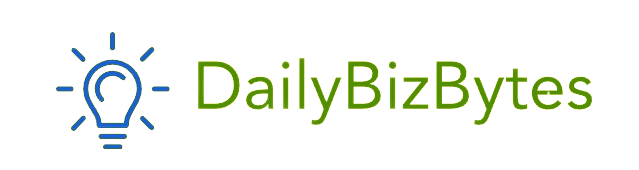With the introduction of iOS 15, Apple rolled out an interesting feature called Focus Mode. It’s designed to help you stay concentrated on your tasks by filtering notifications, allowing you to maintain productivity while using your iPhone. One of the key components of this feature is the “Share Focus Status” option, which lets your contacts know when you have Focus Mode enabled. But many users are curious about why this feature is only activated for certain people. This article will dive deep into the question, Why is Share Focus Status on for some contacts and explore the ins and outs of how Focus Mode works.
What Is Focus Mode?
Before we answer the question, Why is Share Focus Status on for some contacts, it’s essential to understand what Focus Mode is. Focus Mode is a customizable version of the traditional “Do Not Disturb” function. While “Do Not Disturb” silences all notifications, Focus Mode allows for more personalized options. You can set different Focus Modes for specific activities such as work, personal time, sleep, driving, or even exercising. When Focus Mode is enabled, you can decide which notifications can break through based on your priorities.
What Is Share Focus Status?
Before addressing Why is Share Focus Status on for some contacts, let’s explore what “Share Focus Status” really means. This feature enables your contacts to see that you have Focus Mode enabled, which explains why you might not respond immediately. It prevents any misunderstanding by letting them know that you aren’t ignoring them intentionally but are simply focused on something else. The Share Focus Status option is designed to foster transparency and prevent miscommunication, especially in professional or urgent settings.
For example, if you’re in “Work” Focus Mode, your boss or colleagues may see that you’re busy and won’t be disturbed by notifications. Likewise, friends and family will know that you’re unavailable at the moment without feeling that you are deliberately ignoring their messages.
Why Is Share Focus Status On for Some Contacts?
Now, let’s answer the primary question: Why is Share Focus Status on for some contacts but not others? The answer lies in how Apple allows users to customize their Focus Mode settings.
- Focus Mode Personalization: Apple gives you the freedom to choose which contacts you want to share your Focus Status with. When setting up a Focus Mode, you can allow certain people to bypass your restrictions and still receive notifications. For example, in “Work” mode, you may only want to share your Focus Status with colleagues, not friends or family. If you notice that Share Focus Status is on for some contacts, it could be because they belong to a specific group you’ve designated to see your Focus Status.
- App-Based Sharing: Another reason Why is Share Focus Status on for some contacts could relate to app-specific sharing. Focus Status sharing isn’t universal; it works in apps that support the feature, like Messages. If a contact is using an app that supports Focus Status sharing and you’ve allowed them to see it, they will see when you’re in Focus Mode. On the other hand, contacts using apps that don’t support this feature won’t be able to see your status.
- Manual Activation: You can manually activate Share Focus Status for individual contacts. When customizing your Focus Mode settings, you have the ability to decide which contacts can view your status on a case-by-case basis. This means that if Share Focus Status is on for some contacts, it could simply be because you manually selected them as an exception while setting up the Focus Mode.
- Mutual Settings: Another factor in Why is Share Focus Status on for some contacts could be mutual Focus Mode settings. Both you and the contact must have updated to iOS 15 or later, and they must also have the Focus Status feature enabled. If your contact has disabled Focus Status on their end, they might not be able to see yours, even if you’ve shared it. Hence, if you notice that only some of your contacts see your status, it could be because they have Focus Mode enabled and are part of the same system settings.
How to Customize Who Can See Your Focus Status
Understanding Why is Share Focus Status on for some contacts involves knowing how to tweak your Focus Mode settings. Here’s how you can customize your Focus Status sharing:
- Open Settings on your iPhone.
- Tap Focus, then choose the Focus Mode you want to modify (e.g., Work, Sleep, Do Not Disturb, etc.).
- Tap on Focus Status.
- Toggle Share Focus Status on or off for individual Focus Modes.
- You can also Select Contacts whom you want to allow to see your status. This way, you decide who gets the notification that you’re in Focus Mode and who doesn’t.
This ability to personalize contacts means that Why is Share Focus Status on for some contacts might depend on your specific choices. If you don’t want certain people to know when you’re in Focus Mode, you can simply remove them from the allowed list.
Why Share Focus Status Matters
The reason Why is Share Focus Status on for some contacts often boils down to personal and professional preferences. You may not want everyone in your contact list to know when you’re in Focus Mode, and Apple allows you to customize these settings for privacy reasons. On the other hand, it’s helpful in specific scenarios, such as:
- Professional Environments: If you’re working and need to focus on your tasks, letting your colleagues know your status ensures that they don’t expect an immediate reply.
- Personal Relationships: Friends and family may appreciate knowing that you’re unavailable for reasons like exercise or rest, rather than assuming you’re ignoring them.
Sharing your Focus Status selectively helps maintain relationships without compromising your privacy.
What Happens When You Don’t Share Your Focus Status?
If you’re wondering what happens when you don’t share your Focus Status, the answer is simple: your contacts will not receive any notification that you’re in Focus Mode. They will continue to send messages or make calls, unaware that you’ve temporarily silenced notifications. This can lead to misunderstandings, especially in urgent situations. If you’re wondering Why is Share Focus Status on for some contacts and considering turning it off, keep in mind that it could impact communication, especially with those who expect a prompt response.
Common Scenarios Where Share Focus Status Is Useful
Here are some everyday scenarios where understanding Why is Share Focus Status on for some contacts could come in handy:
- Work Meetings: During a busy day at work, sharing your Focus Status with colleagues ensures they understand why you’re not responding to messages.
- Exercise Time: While working out, you might not want to be disturbed, but letting close friends or family know your status can prevent unnecessary concern.
- Sleep Mode: If you’ve set up a sleep schedule on your iPhone, sharing your Focus Status during that time lets people know why you’re unreachable.
These scenarios highlight the importance of knowing Why is Share Focus Status on for some contacts and adjusting your settings accordingly.
How to Turn Off Share Focus Status for Specific Contacts
Now that you know Why is Share Focus Status on for some contacts, you might want to turn it off for specific individuals. Here’s how you can do that:
- Open the Messages app on your iPhone.
- Open the conversation with the contact whose Focus Status visibility you want to change.
- Tap the Contact Name at the top of the screen.
- Toggle off Share Focus Status.
By doing this, you can control exactly who sees your Focus Status, ensuring privacy without sacrificing communication with key contacts.
Conclusion: Why Is Share Focus Status On for Some Contacts?
In conclusion, the question Why is Share Focus Status on for some contacts boils down to customization options in iOS. Focus Mode allows you to choose which contacts can see when you’re busy, based on both your preferences and the apps they use. It’s a powerful tool for maintaining balance between privacy and communication, whether you’re working, resting, or taking some personal time. By customizing your settings, you can ensure that only the most important people see when you’re in Focus Mode, preventing misunderstandings while maintaining your focus.