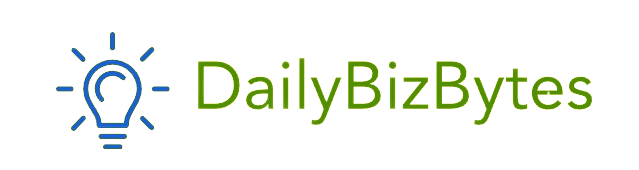Drivers are the unsung heroes of your computer—quietly making sure your printer spits out pages, your graphics card renders 4K, and your Wi-Fi connects without a hitch. But when a driver goes rogue—causing crashes, slowdowns, or conflicts—it’s time to kick it to the curb. Knowing how to uninstall drivers is a must for anyone who wants a smooth, stable system. Whether you’re troubleshooting a glitchy GPU, prepping for a fresh install, or just cleaning up old hardware, this guide walks you through how to uninstall drivers on Windows, macOS, and even Linux. No fluff, no jargon—just step-by-step instructions to get it done right.
Why You Need to Know How to Uninstall Drivers
Before we dive into how to uninstall drivers, let’s talk about why it matters. Drivers are software that let your OS talk to hardware. Outdated, corrupted, or duplicate drivers can:
- Crash your system: Blue screens, freezes, or reboots.
- Slow performance: Laggy graphics or unresponsive peripherals.
- Cause conflicts: New hardware fighting with old drivers.
- Block updates: Windows or macOS refusing to install new versions.
Uninstalling a bad driver isn’t just cleanup—it’s damage control. And if you’re swapping hardware, knowing how to uninstall drivers prevents ghosts of old devices haunting your system.
When Should You Uninstall a Driver?
Not every driver needs the boot. Here’s when how to uninstall drivers becomes critical:
- Hardware swap: Removed an old printer? Uninstall its driver.
- Troubleshooting crashes: Graphics card acting up? Driver’s often the culprit.
- Before a clean OS install: Wipe old drivers to avoid conflicts.
- After failed updates: Roll back a botched driver install.
- Duplicate devices: Device Manager showing “Ghost” entries.
If your system’s misbehaving, how to uninstall drivers is step one in the fix.
How to Uninstall Drivers on Windows (The Right Way)
Windows is driver central, so let’s start with how to uninstall drivers on the world’s most popular OS. We’ll cover Device Manager, Settings, and advanced tools.
Method 1: Using Device Manager
The classic way to how to uninstall drivers on Windows:
- Open Device Manager: Right-click Start → Device Manager.
- Find the device: Expand categories (Display adapters, Network adapters, etc.).
- Uninstall: Right-click the device → Uninstall device.
- Check the box: Tick “Delete the driver software for this device” (critical!).
- Restart: Reboot to clear remnants.
This removes the driver package—key for how to uninstall drivers completely.
Method 2: Via Settings (Windows 10/11)
For a cleaner approach to how to uninstall drivers:
- Open Settings: Win + I → Apps → Apps & features.
- Search for driver: Type the device name (e.g., “NVIDIA”).
- Uninstall: Click the driver → Uninstall.
- Restart: Let Windows flush the system.
Best for third-party driver suites (like Realtek Audio).
Method 3: Using Command Prompt (Power Users)
For surgical precision in how to uninstall drivers:
- Open CMD as Admin: Search “cmd” → Run as administrator.
- List drivers: pnputil /enum-drivers
- Find OEM name: Note the “Published Name” (e.g., oem12.inf).
- Uninstall: pnputil /delete-driver oem12.inf /uninstall /force
- Reboot: Clear the driver from memory.
This is how to uninstall drivers when Device Manager fails.
Method 4: Safe Mode for Stubborn Drivers
If a driver won’t budge, how to uninstall drivers in Safe Mode:
- Boot to Safe Mode: Settings → Recovery → Advanced startup → Restart now → Troubleshoot → Advanced options → Startup Settings → Restart → Press 4.
- Open Device Manager: Repeat Method 1.
- Uninstall and reboot.
Safe Mode loads minimal drivers—perfect for how to uninstall drivers that lock files.
How to Uninstall Drivers on macOS
Macs are pickier, but how to uninstall drivers is still doable.
Step 1: Remove from System Settings
- Open System Settings → General → Login Items or Startup Items.
- Find driver apps: Look for printer, audio, or graphics utilities.
- Remove: Select and click “–”.
Step 2: Delete Driver Files
- Go to /Library/Extensions: Use Finder → Go → Go to Folder.
- Delete .kext files: Look for device-specific extensions (e.g., NVIDIA.kext).
- Empty Trash and restart.
Step 3: Use Manufacturer Uninstaller
Many drivers (like Wacom or Canon) include uninstallers in Applications. Run them for how to uninstall drivers cleanly.
Pro tip: Use AppCleaner (free) to find and delete all driver files.
How to Uninstall Drivers on Linux
Linux users, how to uninstall drivers depends on your method.
For DEB-based (Ubuntu, Mint):
sudo apt remove nvidia-driver-*
sudo apt autoremoveFor RPM-based (Fedora, CentOS):
sudo dnf remove nvidia-driverFor Manually Installed Drivers:
- Find the module: lsmod | grep nvidia
- Blacklist: Add to /etc/modprobe.d/blacklist.conf:
blacklist nvidia - Remove files: Delete from /usr/lib or /lib/modules.
Reboot and verify with lsmod.
Advanced: Using Third-Party Tools
Sometimes how to uninstall drivers needs heavy artillery:
- Display Driver Uninstaller (DDU): For GPUs—wipes NVIDIA, AMD, Intel clean.
- DriverStore Explorer (Rapr): Lists and deletes all driver packages.
- CCleaner: Finds and removes leftover driver registry entries.
Use these when standard methods fail in how to uninstall drivers.
Common Mistakes in How to Uninstall Drivers
Avoid these traps:
- Forgetting “Delete driver software”: Leaves files behind.
- Uninstalling in normal mode: Locked files block removal.
- Not rebooting: Driver stays in memory.
- Deleting wrong device: Accidentally remove your keyboard driver.
Double-check before you click—that’s how to uninstall drivers without regrets.
How to Reinstall Drivers After Uninstall
After how to uninstall drivers, you may need to reinstall:
- Windows: Windows Update auto-downloads basics.
- Download from manufacturer: NVIDIA, Intel, Realtek sites.
- Use Driver Booster: Scans and installs missing drivers.
Always get drivers from official sources.
Troubleshooting How to Uninstall Drivers
Stuck? Try:
- Driver still shows up? Use DDU or Rapr.
- System unstable after uninstall? Boot to Safe Mode and reinstall.
- Can’t find driver? Check “Other devices” in Device Manager.
Persistence pays off in how to uninstall drivers.
Best Practices for Driver Management
Make how to uninstall drivers a habit:
- Keep a driver backup: Use Double Driver or SlimDrivers.
- Update regularly: But only from trusted sources.
- Label USB drives: Know which has your GPU driver.
- Document hardware changes: Track what you install/uninstall.
This keeps how to uninstall drivers from becoming a nightmare.
The Bottom Line: Master How to Uninstall Drivers
How to uninstall drivers isn’t rocket science, but it’s a skill every PC user needs. Whether you’re on Windows, macOS, or Linux, the steps above give you full control. From Device Manager to Safe Mode, from DDU to manual deletion—you now know how to uninstall drivers like a pro.
Next time your system stutters, don’t panic. Open Device Manager, right-click, and uninstall. Reboot. Breathe. You’ve got this.