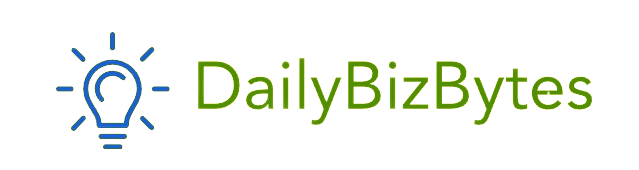GarageBand has long been a favorite for musicians, podcasters, and audio enthusiasts looking for a simple yet powerful way to create and edit music. Developed by Apple, GarageBand is known for its intuitive interface, impressive library of instruments, and extensive audio editing tools. However, GarageBand is only officially available for macOS and iOS, leaving many Windows users wondering, “Is there a way to use GarageBand for Windows?”
While Apple hasn’t released a Windows version of GarageBand, there are several options available for PC users who want similar functionality. This article will explore ways to run GarageBand on a Windows PC, discuss its best alternatives, and provide tips on setting up a productive audio editing environment for Windows users.
Why GarageBand is So Popular
Before diving into GarageBand for Windows, let’s look at why this software has become so popular. GarageBand is designed with simplicity and creativity in mind, making it ideal for beginners and professionals alike. Here’s why people love it:
- User-Friendly Interface: GarageBand’s layout is intuitive, with easy-to-navigate tools that don’t require a steep learning curve.
- Built-in Instrument Library: GarageBand includes a rich library of virtual instruments, loops, and effects that allow users to produce high-quality music without needing external plugins.
- Comprehensive Editing Tools: GarageBand offers multitrack editing, audio effects, and professional-grade mixing tools that are perfect for music production, podcasting, and sound design.
These features make GarageBand an all-in-one solution for anyone interested in audio creation, so it’s no surprise that many people are searching for GarageBand for Windows.
Is GarageBand Available for Windows?
The short answer is no—Apple has not released a version of GarageBand for Windows. GarageBand is exclusive to macOS and iOS, and there are currently no official plans to make it available on other operating systems. However, there are ways to mimic GarageBand’s functionality on Windows, either by using alternative software or by running GarageBand through certain workarounds.
If you’re a Windows user set on using GarageBand for Windows, you can try a few methods to run the application on your PC, although these come with limitations. Alternatively, you can explore other audio production software that provides similar features.
Method 1: Using a macOS Virtual Machine to Run GarageBand on Windows
One of the most effective ways to access GarageBand for Windows is by setting up a macOS virtual machine. A virtual machine (VM) allows you to run macOS within a window on your Windows PC, essentially creating a Mac environment where you can install and use GarageBand.
How to Set Up a Virtual Machine:
- Download a Virtual Machine Software: VMware and VirtualBox are popular choices for running macOS on Windows. Both offer free versions that are suitable for this purpose.
- Obtain macOS Installation Files: You’ll need a macOS image file (usually a .dmg or .iso file) to install macOS on the virtual machine. You can find official installation files from Apple or consult guides for obtaining these files legally.
- Install macOS on the Virtual Machine: Set up the virtual machine and install macOS according to the instructions for your VM software.
- Install GarageBand: Once you’ve installed macOS on your virtual machine, you can download GarageBand from the App Store and run it on your Windows PC.
Using a VM to run GarageBand for Windows is a viable solution, though it requires a powerful computer and plenty of storage space. Additionally, performance may be slower than on a native macOS system due to the resources required to run the virtual machine.
Method 2: Using an iPad and Remote Desktop
If you have an iPad, you can access GarageBand on Windows by using a remote desktop app to control the iPad from your PC. This method allows you to use GarageBand for Windows by remotely operating your iPad.
How to Set Up Remote Desktop for GarageBand:
- Download a Remote Desktop App: There are several remote desktop apps available, such as Chrome Remote Desktop or TeamViewer, which allow you to control an iPad from a PC.
- Connect to Your iPad: Install the remote desktop app on both your iPad and Windows computer. Follow the instructions to connect the two devices.
- Launch GarageBand on Your iPad: Once connected, you can open GarageBand on your iPad and control it from your Windows PC.
This method of using GarageBand for Windows is straightforward, though it depends on having a stable internet connection and may not provide the same experience as using GarageBand directly on a computer.
Best GarageBand Alternatives for Windows
Since using a virtual machine or remote desktop can be complicated, exploring alternatives to GarageBand for Windows might be the easiest solution. Fortunately, there are many high-quality digital audio workstations (DAWs) available for Windows that offer similar features.
1. Audacity
Audacity is a free, open-source audio editor that is widely popular for both beginners and professionals. While it may not offer the built-in instrument library that GarageBand has, Audacity provides robust editing and recording tools.
Key Features:
- Multitrack editing
- Noise reduction and effects
- Compatibility with plugins
Audacity is ideal for podcasting and basic music production, making it a great free alternative for GarageBand for Windows.
2. FL Studio
FL Studio is a powerful DAW available for Windows and used by many professional musicians and producers. It offers a user-friendly interface and a wide array of built-in instruments and effects.
Key Features:
- Wide range of virtual instruments
- Intuitive interface for beginners and pros
- Excellent support for third-party plugins
Although FL Studio isn’t free, it’s an excellent option if you’re looking for a high-quality alternative to GarageBand for Windows that includes similar functionality for music production.
3. LMMS (Linux MultiMedia Studio)
LMMS is a free, open-source DAW that provides many of the same features as GarageBand, including virtual instruments, MIDI support, and audio effects. LMMS is available on Windows, Linux, and macOS.
Key Features:
- MIDI playback and recording
- Virtual instruments and effect plugins
- Multitrack editing
LMMS is a solid option if you’re looking for a free alternative to GarageBand for Windows with extensive music production capabilities.
4. Mixcraft
Mixcraft by Acoustica is another excellent DAW available for Windows. Known for its simple interface and rich sound library, Mixcraft is often compared to GarageBand due to its ease of use and range of features.
Key Features:
- Extensive library of sounds and loops
- MIDI recording and editing
- Multitrack editing with effects
Mixcraft is a paid DAW, but its comprehensive feature set makes it a good substitute for GarageBand for Windows.
Tips for Setting Up a Productive Audio Editing Environment on Windows
Whether you’re using a virtual machine, remote desktop, or an alternative DAW, creating an optimal audio editing setup is essential for getting the best results on a Windows PC.
1. Invest in Quality Headphones or Monitors
Good audio equipment is essential for accurate sound editing. Invest in a reliable pair of headphones or studio monitors to hear every detail in your audio.
2. Optimize Your Computer’s Performance
Audio editing can be resource-intensive, so close unnecessary applications, update drivers, and ensure you have adequate RAM to handle larger audio files.
3. Use a Dedicated Audio Interface
A dedicated audio interface provides better sound quality and recording capabilities compared to your computer’s built-in microphone and speakers.
4. Familiarize Yourself with Your Chosen DAW
If you’re new to audio editing, take the time to learn your DAW’s features. Many DAWs offer tutorials, user forums, and YouTube videos that can help you get started.
Conclusion
While GarageBand for Windows isn’t officially available, there are numerous ways to access similar functionality on a PC. Setting up a macOS virtual machine or using remote desktop software are possible ways to run GarageBand, though they come with limitations. Fortunately, a range of alternatives like Audacity, FL Studio, LMMS, and Mixcraft offer powerful tools for audio editing and music production, making them ideal choices for Windows users looking for a comparable experience.
Whether you’re a beginner or an experienced audio editor, these options allow you to produce high-quality audio on a Windows device without missing out on the features that make GarageBand so appealing. Now that you know your options, you can dive into audio editing with confidence and start creating your own music or podcasts on Windows.