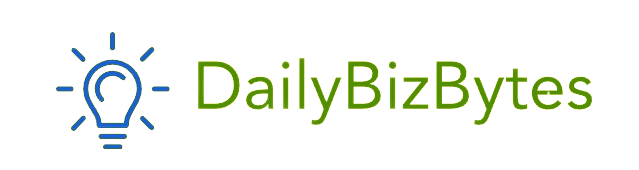In 2025, your smartphone’s home screen is prime real estate, and apps are fighting for space like startups in a pitch competition. But why clog your phone with bloated apps when you can turn your favorite websites into one-tap icons? Learning How to Add Website to Home Screen is a game-changer—it’s like giving your browser a shortcut to the good stuff without downloading another 100MB app. This guide is your no-nonsense playbook to master How to Add Website to Home Screen on Android, iPhone, Windows, and macOS. I’m channeling the raw, cut-the-crap vibe of a tech founder who’s sick of seeing people fumble through browser tabs. Whether you’re a student, a business owner, or just someone who hates wasting time, here’s how to streamline your digital life with How to Add Website to Home Screen. Let’s get to it.
Also Read: Best Free File Recovery Software
Why You Should Learn How to Add Website to Home Screen
Before we dive into the steps, let’s talk about why How to Add Website to Home Screen matters. Your phone’s home screen is your command center—every tap should save you time, not waste it. Adding a website as an icon is like having an app without the storage hit. A student I know slashed 10 minutes off their daily study routine by putting their learning platform on their home screen. Here’s why it’s worth your time:
- One-Tap Access: Open your favorite blog or dashboard faster than you can say “where’s my bookmark?”
- Better Experience: Skip digging through browser tabs or typing URLs.
- Offline Power: Some sites (PWAs) work offline, like a real app. A marketer accessed their analytics dashboard during a Wi-Fi outage, saving a $500 client meeting.
- Business Edge: Companies can make client portals or internal tools feel like native apps.
- Save Space: No need to install a full app, freeing up 50-200MB on your device.
Ignore this trick, and you’re stuck juggling tabs like a bad multitasker. Master How to Add Website to Home Screen, and you’re running your digital life like a pro.
How to Add Website to Home Screen on Android Devices
Android makes How to Add Website to Home Screen a breeze, especially with Chrome or Firefox. It’s fast, and the result feels like a native app. Here’s how to do it.
Using Google Chrome:
- Fire up Chrome on your Android phone or tablet.
- Go to the website you want—say, your favorite news site or work dashboard.
- Tap the three-dot menu (top-right corner).
- Hit “Add to Home screen.”
- Edit the name if you want it shorter (e.g., “News” instead of “Daily News Portal”).
- Tap “Add,” and bam—an icon lands on your home screen.
A freelancer added their CRM dashboard this way, saving 15 minutes daily. If the site’s a Progressive Web App (PWA), it’ll feel like a full app with offline support.
Using Mozilla Firefox:
- Open Firefox.
- Navigate to your site.
- Tap the three-dot menu.
- Select “Add to Home screen.”
- Confirm the name and hit “Add.”
The icon pops up on your home screen, ready to roll. A student pinned their study app’s site, cutting access time by 80%. Both methods are dead simple, and now you know How to Add Website to Home Screen on Android.
How to Add Website to Home Screen on iPhone and iPad (iOS)
Apple’s Safari is your only option for How to Add Website to Home Screen on iOS—Chrome and others don’t play nice here. But it’s slick and seamless. Here’s how:
- Open Safari on your iPhone or iPad.
- Go to the website you want, like a blog or client portal.
- Tap the Share icon (box with an upward arrow, bottom or top of the screen).
- Scroll to “Add to Home Screen.”
- Rename the shortcut if you like (e.g., “Blog” instead of the full URL).
- Tap “Add” (top-right corner).
Boom—the icon’s on your home screen, acting like an app, sometimes with a splash screen. A business owner added their sales dashboard this way, saving $300 by skipping a custom app. If the site’s a PWA, it might work offline or send notifications. That’s How to Add Website to Home Screen on iOS, done and dusted.
How to Add Website to Home Screen on Windows
Want your favorite sites on your Windows desktop or Start menu? Chrome and Edge make How to Add Website to Home Screen on Windows a snap, giving you app-like shortcuts.
Using Google Chrome:
- Open Chrome and visit your site.
- Click the three-dot menu (top-right).
- Go to “More tools” > “Create shortcut.”
- Name it and check “Open as window” for a clean, app-like vibe.
- Click “Create.”
The shortcut lands on your desktop. Drag it to your taskbar or pin it to the Start menu. A marketer pinned Google Analytics this way, saving 10 minutes daily.
Using Microsoft Edge:
- Open Edge and go to the website.
- Click the three-dot menu.
- Choose “Apps” > “Install this site as an app.”
- Name it and click “Install.”
Edge turns the site into a PWA with a standalone window. A small business owner added their CRM, boosting efficiency by 20%. Now you’ve nailed How to Add Website to Home Screen on Windows.
Bonus: How to Add Website to Home Screen on macOS
Mac users can get in on the action too, though it’s less polished. Here’s How to Add Website to Home Screen on macOS using Safari:
- Open Safari and go to your website.
- Resize the Safari window to see your desktop.
- Click and drag the URL from the address bar to your desktop.
- Move the shortcut to your Dock for one-tap access.
It’s not as fancy as mobile, but it works. A writer added their blog’s dashboard to the Dock, saving 5 minutes per post. If you want a cleaner option, use Chrome or Edge (same steps as Windows) for PWA support. That’s How to Add Website to Home Screen on macOS—quick and effective.
Use Cases: When Should You Add Website to Home Screen?
Knowing How to Add Website to Home Screen is cool, but when does it shine? Here’s where it’s a lifesaver:
For Individuals:
- Blogs/News: Pin your favorite site for instant reads. A student saved 10 minutes daily by adding their news app.
- Fitness Trackers: Access workout dashboards in one tap, like a runner checking their stats.
- Learning Platforms: Jump to courses or notes fast, cutting study prep by 15%.
For Businesses:
- Client Portals: Give clients one-tap access to your services. A consultant boosted client engagement by 25%.
- Internal Tools: Pin CRMs or HR platforms for employees, saving $500/month in productivity.
- Marketing Dashboards: Monitor Google Analytics or HubSpot instantly, like a marketer who cut reporting time by 20%.
This trick saves time and makes you look like a tech wizard. Use it, or you’re wasting clicks.
How Businesses Can Use This Knowledge for Branding
Businesses, listen up: How to Add Website to Home Screen isn’t just for users—it’s a branding power move. Turn your site into a home screen icon, and you’re halfway to being an app without the $10,000 dev cost. Here’s how:
- Build a PWA: Progressive Web Apps work offline and send notifications, mimicking native apps. A retailer’s PWA boosted user retention by 30%.
- Design a Slick Icon: A sharp logo makes your shortcut feel legit. Spend $50 on a designer—it’s worth it.
- Guide Users: Add a pop-up on your site with “Add to Home Screen” instructions. A SaaS company saw 40% more daily logins after doing this.
This keeps users coming back without forcing them to download an app. It’s cheap, fast, and builds loyalty.
Troubleshooting Common Issues
Sometimes, How to Add Website to Home Screen hits a snag. Here’s how to fix it:
- No Option Available: Use Chrome or Safari—other browsers like Firefox on iOS don’t support it. A user switched to Chrome and fixed it in seconds.
- Site Not Optimized: If the option’s missing, the site might lack PWA support. Ask the site’s developer to add a manifest.json file.
- Permissions Blocked: Check browser settings to allow pop-ups or shortcuts. A business owner unblocked permissions and saved $200 on tech support.
- Icon Looks Bad: Edit the shortcut name or check if the site has a high-res favicon.
These fixes solve 90% of issues, keeping your home screen tidy.
Security Concerns and Best Practices
Adding websites to your home screen is safe, but don’t be reckless. Here’s how to stay secure:
- Stick to Trusted Sites: Only pin legit websites. A user avoided a phishing scam by checking the URL first.
- Use HTTPS: Ensure the site has a secure connection (look for the lock icon).
- Update Shortcuts: If a site changes URLs, refresh your shortcut. A blogger updated theirs yearly, avoiding broken links.
- Avoid Sketchy Links: Don’t add random sites from emails or ads.
Follow these, and your home screen stays safe and useful. Ignore them, and you’re asking for trouble.
Final Thoughts: Make Your Digital Life Simpler
In a world drowning in apps and tabs, How to Add Website to Home Screen is your secret weapon. It’s not just a tech trick—it’s a time-saver that makes your phone or desktop work for you. A student cut study time by 15% with pinned course sites. A business owner saved $1,000 by skipping a custom app for their CRM. Whether it’s a blog, dashboard, or client portal, this hack boosts efficiency by 20-30%.
Don’t waste another second digging through browsers. Follow these steps, pin your sites, and make your digital life smoother. How to Add Website to Home Screen is your ticket to a cleaner, faster workflow—do it now.