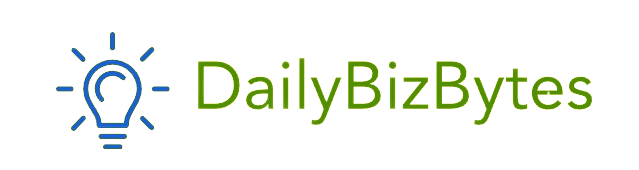Grubhub has made it incredibly convenient to order food from local restaurants, delivering your favorite meals right to your doorstep. But what happens when you need to change or cancel your order? Maybe you placed an order by mistake, found out the delivery time is too long, or realized you need to update your address. Whatever the reason, understanding how to cancel a Grubhub order is important to avoid charges and unnecessary deliveries.
In this blog post, we’ll walk you through how to cancel a Grubhub order, the various circumstances you might encounter, the policies Grubhub has in place regarding cancellations, and what to expect if you need a refund.
Why You Might Need to Cancel a Grubhub Order
Before we dive into how to cancel a Grubhub order, let’s consider a few common reasons why someone might want to do so:
- Accidental Order Placement: You might have accidentally tapped the “Place Order” button or selected the wrong restaurant or item.
- Long Delivery Time: If the estimated delivery time is far longer than what you anticipated, you may not want to wait.
- Change of Plans: Maybe you’ve decided to eat out or cook at home instead.
- Incorrect Details: You might have entered the wrong delivery address, or forgot to add specific instructions.
- Payment Issue: If you encounter an issue with payment, it might be easier to cancel and reorder.
Regardless of the reason, it’s essential to know how to cancel a Grubhub order before it gets processed by the restaurant.
Steps to Cancel a Grubhub Order
Now, let’s get into the step-by-step process of how to cancel a Grubhub order:
1. Open the Grubhub App or Website
To cancel your order, the first step is to open the Grubhub app on your mobile device or go to the Grubhub website on your computer. If you aren’t already logged in, log in with your Grubhub account credentials.
2. Go to ‘Your Orders’
Once logged in, locate the “Your Orders” section. This section contains a list of all your current and past orders. You can usually find it in the app’s main menu or on the top-right corner of the website.
3. Find the Order You Want to Cancel
Look through your recent orders and select the one you wish to cancel. The order will display the restaurant’s name, your order summary, and its current status. At this point, you’ll be able to see whether your order is still pending, accepted by the restaurant, or already being prepared.
4. Check the Order Status
Before you proceed with how to cancel a Grubhub order, it’s crucial to check the order status. If your order is still listed as “pending” or “accepted,” you should be able to cancel it easily. However, if the restaurant has already started preparing your food, canceling the order might be more complicated, and a refund may not be guaranteed.
5. Select ‘Cancel Order’
If your order is still eligible for cancellation, you should see a “Cancel Order” button. Click or tap on this button to start the cancellation process. Grubhub will usually prompt you to confirm your decision.
6. Confirm the Cancellation
After selecting “Cancel Order,” a pop-up will appear asking you to confirm the cancellation. Make sure you read any additional details about potential fees or charges related to the cancellation. Once confirmed, your order will be canceled, and you’ll receive a confirmation email or notification.
What to Do If You Can’t Cancel the Order
Unfortunately, there are times when it may not be possible to cancel an order on your own. So, what should you do if the app or website doesn’t let you cancel? Here’s what you can try:
1. Contact Grubhub Customer Service
If you can’t cancel the order through the app or website, contact Grubhub customer service. You can reach them through the app’s help section, via email, or by phone. Explain your situation and provide them with your order details. The Grubhub support team may be able to assist you in canceling the order and, depending on the circumstances, you may still be eligible for a refund.
2. Call the Restaurant Directly
If Grubhub customer service is unable to help, try calling the restaurant directly. If they haven’t started preparing the food, they may be willing to cancel the order for you. Some restaurants can notify Grubhub on their end and cancel the order before preparation begins.
Refund Policies for Grubhub Orders
Another important aspect of how to cancel a Grubhub order is understanding the refund policy. While canceling an order can be simple in some cases, refunds aren’t always guaranteed. Let’s break down the different scenarios:
1. Canceling Before the Restaurant Accepts the Order
If the restaurant hasn’t accepted the order yet, you’re in luck. Grubhub’s policy typically allows for a full refund if the order is canceled before it’s been accepted by the restaurant. In this case, you won’t be charged, and the funds will usually be returned to your original payment method within a few business days.
2. Canceling After the Restaurant Accepts the Order
If the restaurant has already accepted the order but hasn’t started preparing it, you might still be eligible for a partial refund. Grubhub often works with restaurants to resolve these issues, but some may charge a cancellation fee to cover the cost of ingredients or prep work already started.
3. Canceling After the Food Is Prepared or Out for Delivery
Once the food is prepared or out for delivery, it becomes much harder to cancel the order and receive a refund. In most cases, Grubhub will not issue a refund at this stage, as the restaurant has already incurred costs for preparing and delivering the food.
How Long Does a Grubhub Refund Take?
After you’ve successfully canceled your order, you may wonder how long it will take to see the refund back in your account. Refund times vary depending on your payment method:
- Credit/Debit Cards: Refunds typically take 3-5 business days to appear on your statement.
- PayPal or Venmo: Refunds through these platforms are usually faster, taking around 1-3 business days.
- Grubhub Gift Cards: If you used a gift card, the refund amount will be credited back to your gift card balance almost immediately.
Keep in mind that the refund processing time can vary based on your bank’s policies. If you haven’t received your refund within the expected time frame, you may need to follow up with Grubhub or your bank.
How to Avoid the Need to Cancel Grubhub Orders
While it’s essential to know how to cancel a Grubhub order, it’s equally important to avoid needing to cancel in the first place. Here are some tips to help you avoid common mistakes:
- Double-Check Your Order: Before confirming your order, take a moment to review your selections, delivery address, and payment information.
- Review Estimated Delivery Time: Make sure the estimated delivery time works for you. If it seems too long, consider choosing another restaurant with a shorter wait time.
- Update Payment and Address Details: Ensure that your payment and address details are correct before placing an order.
- Plan Ahead: If you’re in a rush, try ordering from restaurants known for fast delivery. This minimizes the chances of needing to cancel due to long wait times.
Conclusion: Mastering How to Cancel a Grubhub Order
Understanding how to cancel a Grubhub order can save you time, money, and frustration. While the process is generally straightforward, it’s important to act quickly before the restaurant starts preparing your food. By following the steps outlined in this guide, you can efficiently cancel your order and avoid unnecessary charges.
Remember, the key to avoiding cancellations is careful review and planning. But if the need arises, knowing how to cancel a Grubhub order will give you peace of mind in managing your food delivery experience.
Whether you need to cancel due to an accidental order or a change in plans, following the correct process ensures a smooth and hassle-free experience. So, the next time you’re faced with an unwanted Grubhub order, you’ll know exactly how to cancel a Grubhub order and manage your refund with ease.