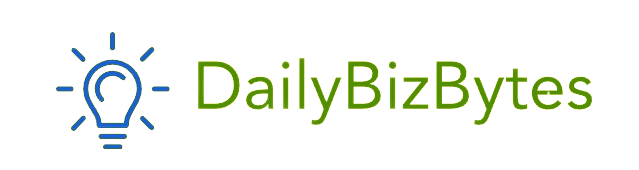Subscribing to streaming channels like Starz through Amazon Prime makes accessing your favorite shows and movies convenient. However, you may find yourself needing to cancel the subscription due to personal reasons, budget concerns, or simply because you’ve watched all the content you wanted. If you’re wondering how to cancel Amazon Starz, this comprehensive guide will take you through the process step by step.
Why Cancel Amazon Starz?
Before learning how to cancel Amazon Starz, it’s important to identify why you might want to discontinue the service:
- Saving Money: Starz costs an additional $8.99 per month on Amazon Prime, which can add up if you’re subscribed to multiple channels.
- Limited Usage: You might not be using Starz as much as expected.
- End of Trial Period: You may have signed up for a free trial and want to cancel before being charged.
- Overlapping Content: Other platforms might already have the shows or movies you want to watch.
No matter the reason, cancelling Amazon Starz is a straightforward process.
How to Cancel Amazon Starz Through the Website
The most common way to cancel Starz is via the Amazon website. Follow these simple steps:
Step 1: Log In to Your Amazon Account
- Open a web browser and navigate to the Amazon website.
- Enter your login credentials to access your account.
Step 2: Go to Your Account Settings
- Hover over the Accounts & Lists tab in the upper-right corner.
- From the drop-down menu, click on Memberships & Subscriptions.
Step 3: Find Starz Subscription
- Under the Your Channels section, look for Starz.
- Click the Manage Subscription button next to it.
Step 4: Cancel the Subscription
- Select the option to Cancel Channel or Cancel Membership.
- Follow the prompts to confirm your decision.
Step 5: Verify Cancellation
Once completed, Amazon will send a confirmation email. Keep this email as proof that you’ve successfully cancelled the subscription.
Congratulations, you now know how to cancel Amazon Starz through the website!
How to Cancel Amazon Starz Through the Mobile App
If you prefer using your phone, you can cancel Starz via the Amazon app. Here’s how:
Step 1: Open the Amazon App
- Launch the Amazon app on your smartphone or tablet.
- Log in to your account if you’re not already signed in.
Step 2: Access Account Settings
- Tap on the three horizontal lines (menu icon) in the top-left or bottom-right corner of the app.
- Scroll down and select Your Account.
Step 3: Navigate to Subscriptions
- Tap on Memberships & Subscriptions.
- Locate the Starz subscription in the list.
Step 4: Cancel the Subscription
- Tap Manage Subscription.
- Choose the Cancel Channel option and follow the prompts to finalize the process.
Step 5: Confirm Cancellation
Check your email for a confirmation message from Amazon.
This method ensures you can handle how to cancel Amazon Starz even on the go.
How to Cancel Amazon Starz During Free Trial
If you signed up for a free trial of Starz, you might want to cancel before the trial ends to avoid being charged. The process is similar to the steps outlined above:
- Log in to your Amazon account.
- Go to Memberships & Subscriptions.
- Locate Starz and click Cancel Channel.
- Confirm your cancellation.
Make sure to cancel at least 24 hours before the trial period expires.
Knowing how to cancel Amazon Starz during the free trial is crucial to avoid unexpected charges.
What Happens After Cancelling Amazon Starz?
After cancelling, you’ll retain access to Starz until the end of your current billing cycle. This means you can continue watching your favorite content until the subscription expires.
Important Points:
- No prorated refunds are given for mid-cycle cancellations.
- Once the billing cycle ends, the channel will be removed from your Amazon account.
Troubleshooting Issues While Cancelling Amazon Starz
Sometimes, you might encounter difficulties when trying to cancel your subscription. Here’s what you can do:
1. Subscription Not Showing Up
If you don’t see Starz under Memberships & Subscriptions, ensure you’re logged into the correct Amazon account.
2. No Cancel Option
If the cancel button is missing, it might be because:
- You’ve already cancelled the subscription.
- Your subscription is managed by a third party (e.g., Starz directly, not Amazon).
3. Technical Issues
If the website or app isn’t working, try:
- Clearing your browser cache.
- Using a different device.
- Contacting Amazon customer support for assistance.
Being prepared for potential issues is part of mastering how to cancel Amazon Starz effectively.
Alternatives to Cancelling Amazon Starz
If you’re hesitant about cancelling completely, consider these alternatives:
- Pause Subscription: Some users may have the option to pause instead of canceling. This lets you temporarily stop payments without losing your settings or preferences.
- Look for Discounts: Starz occasionally offers promotional rates for loyal customers.
- Explore Bundles: Check if Amazon offers bundled discounts for Starz with other channels you use.
Exploring these options ensures you get the most value before deciding how to cancel Amazon Starz.
Frequently Asked Questions About Cancelling Amazon Starz
1. Can I restart my Starz subscription after cancelling?
Yes, you can resubscribe to Starz at any time through Amazon.
2. Will I lose my watch history?
No, your watch history and preferences are usually saved if you resubscribe within a certain period.
3. Do I need to contact Starz directly to cancel?
No, you only need to cancel through Amazon if you subscribed via Amazon Prime.
4. Can I get a refund for unused days?
Amazon does not offer refunds for unused days of your subscription.
5. Is cancelling Starz permanent?
Cancelling stops your payments and access, but you can resubscribe at any time.
Conclusion
Knowing how to cancel Amazon Starz is essential for managing your subscriptions efficiently. Whether you’re doing it to save money, end a free trial, or because you’re no longer using the service, the steps outlined in this guide make the process simple and straightforward. By following the instructions for cancelling through the website or app, you can ensure a hassle-free experience.
If you run into any issues, don’t hesitate to contact Amazon customer support. Once your cancellation is confirmed, you’ll have one less subscription to worry about and more control over your streaming services.