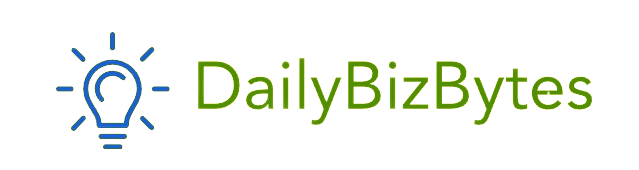Kindle Unlimited is a popular service offered by Amazon that allows subscribers to access a vast library of books, audiobooks, and magazines for a monthly fee. While it’s an excellent service for avid readers, there may come a time when you decide it’s no longer necessary or you want to cut back on subscription expenses. In this comprehensive guide, we’ll walk you through how to cancel Kindle Unlimited with easy-to-follow steps, tips, and considerations to ensure you make the right decision.
Understanding Kindle Unlimited: What You’re Paying For
Before diving into how to cancel Kindle Unlimited, it’s essential to understand what the service offers and why you might want to consider keeping it or letting it go. For $9.99 per month, Kindle Unlimited gives you access to millions of titles across various genres, including bestsellers, new releases, and even indie publications. You can borrow up to 10 books at a time and read them on any device with the Kindle app, including your smartphone, tablet, or Kindle e-reader.
The service is ideal for those who read multiple books a month, as it can save money compared to purchasing individual titles. However, if you find that you’re not using it as much as you anticipated, or if your reading habits have changed, you might decide that it’s time to explore how to cancel Kindle Unlimited.
Why You Might Want to Cancel Kindle Unlimited
There are several reasons why you might be considering how to cancel Kindle Unlimited. Here are a few common ones:
- Cost Savings: If you’re trying to reduce monthly expenses, cutting out subscriptions you don’t use often is a great place to start.
- Limited Usage: If you’re not reading enough books each month to justify the cost, you might find that purchasing individual titles or borrowing from a library is more economical.
- Library Availability: Many public libraries offer digital book borrowing services that may overlap with the titles available on Kindle Unlimited, making the subscription redundant.
- Switching to Other Services: You might prefer other reading services like Audible or Scribd, which offer different content or formats that better suit your needs.
- Changing Interests: If your reading habits have changed and Kindle Unlimited no longer offers the types of books you’re interested in, canceling the service might be the right move.
Understanding your reasons for cancellation will help you determine if you truly want to proceed with learning how to cancel Kindle Unlimited or if there might be other solutions, such as pausing your subscription or exploring different content.
How to Cancel Kindle Unlimited: A Step-by-Step Process
Once you’ve decided that canceling Kindle Unlimited is the best option for you, it’s time to walk through the process. Canceling the service is straightforward, but there are a few steps to ensure everything goes smoothly. Here’s how to cancel Kindle Unlimited:
Step 1: Access Your Amazon Account
The first step in how to cancel Kindle Unlimited is to log into your Amazon account. Since Kindle Unlimited is an Amazon service, you’ll need to manage your subscription through the Amazon website.
- Open your preferred web browser and go to Amazon.com.
- Click on the “Sign In” button at the top right corner of the page and enter your credentials.
Step 2: Navigate to Your Kindle Unlimited Settings
After logging in, you’ll need to find the Kindle Unlimited section of your account settings. This is where you can manage your subscription details, including cancellation.
- Once logged in, hover over the “Accounts & Lists” drop-down menu located at the top right of the screen.
- Click on “Your Memberships & Subscriptions” from the dropdown list.
- Under the “Kindle Unlimited” section, click on “Manage Membership.”
This will take you to the page where you can see all the details of your Kindle Unlimited subscription, including the renewal date and payment information.
Step 3: Start the Cancellation Process
To begin the process of how to cancel Kindle Unlimited, you’ll need to find the cancellation option on the subscription management page.
- On the “Manage Membership” page, look for the section that says “Cancel Kindle Unlimited Membership.”
- Click on the “Cancel Membership” button to initiate the cancellation process.
Amazon will then guide you through a few steps, including confirming your decision and providing additional information about what happens when you cancel.
Step 4: Confirm Your Cancellation
Amazon values customer feedback, so you may be prompted to answer a short survey about why you’re canceling. This step is optional, but it helps Amazon improve its services.
- After completing or skipping the survey, you’ll be asked to confirm your decision to cancel.
- Click on the final “Cancel Membership” button to complete the process.
After confirmation, your Kindle Unlimited membership will remain active until the end of your current billing cycle. This means you can continue to access your borrowed books and other content until that date, even after initiating the cancellation.
Step 5: Monitor Your Account
Once you’ve completed the steps on how to cancel Kindle Unlimited, it’s a good idea to keep an eye on your Amazon account to ensure that no further charges are made after the cancellation date.
- Check your email for a confirmation message from Amazon regarding the cancellation.
- Review your bank or credit card statements in the following months to make sure no additional charges are applied.
If you notice any discrepancies, contact Amazon customer service immediately to resolve the issue.
What Happens After You Cancel Kindle Unlimited?
Understanding how to cancel Kindle Unlimited is important, but it’s equally important to know what happens after you’ve canceled. Here’s what you can expect:
- Access to Borrowed Books Ends: Once your billing cycle ends, you’ll lose access to any books, audiobooks, or magazines that you’ve borrowed through Kindle Unlimited. Make sure to finish reading any borrowed content before your subscription officially ends.
- No Refunds for Partial Months: Kindle Unlimited operates on a monthly billing cycle, so if you cancel mid-month, you won’t receive a refund for the unused portion of that month. Your membership will continue until the end of the billing period.
- Reactivating Your Subscription: If you change your mind after canceling, you can always reactivate your Kindle Unlimited subscription at any time by following similar steps to those outlined in how to cancel Kindle Unlimited. However, any borrowed content from your previous subscription will not be restored.
- Recommendations and History: Even after canceling, Amazon may still recommend books similar to those you borrowed through Kindle Unlimited. Your reading history remains in your Amazon account, so these recommendations might continue to appear unless you clear your browsing history.
Alternatives to Kindle Unlimited
Before fully committing to how to cancel Kindle Unlimited, it’s worth considering some alternatives that might better suit your reading habits and preferences:
- Amazon Prime Reading: If you’re an Amazon Prime member, you already have access to Prime Reading, which offers a smaller selection of books, magazines, and audiobooks at no additional cost. While the selection is more limited than Kindle Unlimited, it’s a great way to enjoy reading without paying for a separate subscription.
- Public Libraries: Many public libraries offer digital borrowing services through platforms like OverDrive or Libby. These services allow you to borrow eBooks and audiobooks for free, as long as you have a library card. This can be a great alternative if you want to cut subscription costs.
- Audible: If you enjoy audiobooks, consider switching to Audible, another Amazon service. Audible offers a wide selection of audiobooks with different subscription tiers, including credits for purchasing books outright.
- Scribd: Scribd is a subscription service similar to Kindle Unlimited, offering access to eBooks, audiobooks, and magazines. It’s worth exploring if you’re looking for a different selection of content or a slightly different pricing model.
- Buy Individual Books: If your reading habits are more sporadic, it might make sense to buy individual eBooks as needed. Amazon often offers deals and discounts on Kindle books, making this a cost-effective option for those who don’t read as frequently.
Conclusion
Learning how to cancel Kindle Unlimited is a straightforward process, but it’s important to consider whether canceling is the best choice for you. Kindle Unlimited offers tremendous value for avid readers, but it may not be necessary for everyone. By following the steps outlined in this guide, you can easily cancel your subscription and explore other reading options that better align with your needs and budget.
Whether you’re cutting costs, changing your reading habits, or simply exploring new services, knowing how to cancel Kindle Unlimited empowers you to take control of your subscriptions and make informed decisions about how you consume content. If you ever decide to return to Kindle Unlimited, reactivation is just as easy, ensuring that you can always enjoy the world of reading at your fingertips.