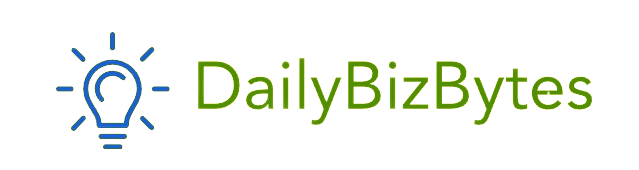If you own a PlayStation 4, one of the most common tasks you’ll perform is inserting and ejecting discs. Whether it’s a physical copy of your favorite game or a Blu-ray movie, learning how to eject a disc from PS4 is essential for ensuring the longevity of your console and disc media. Sometimes, however, ejecting a disc might not be as straightforward as pressing the eject button. In this blog post, we’ll dive into the different ways to eject discs from your PS4, what to do when the disc won’t eject, and tips to maintain your console.
By the end of this guide, you’ll know exactly how to eject a disc from PS4 in various scenarios, ensuring that your gaming or movie experience remains smooth and frustration-free.
Understanding How to Eject Disc from PS4: The Basics
For most users, the process of ejecting a disc from a PS4 is quite simple. Sony has designed the console with user-friendly mechanisms to insert and remove physical media. Here’s the most basic method on how to eject a disc from PS4:
- Using the Eject Button
The primary and most common way to eject a disc from the PS4 is by using the physical eject button located on the console. If you’re using a PS4 Slim or PS4 Pro, the eject button is a small, rectangular button near the disc slot on the front of the console. Simply press the button, and the disc will eject. This is the easiest and most straightforward method of how to eject a disc from PS4. - Via the PS4 Controller
Another way to eject a disc from PS4 is by using the controller. To do this:- Turn on the PS4 and go to the home screen.
- Highlight the game or movie that is currently in the disc drive.
- Press the “Options” button on your PS4 controller.
- In the menu that appears, select “Eject Disc.”
This is a convenient option if you’re already in the middle of using the controller and don’t want to manually reach the console to eject the disc.
Troubleshooting When You Can’t Eject Disc from PS4
Sometimes, you might find that the disc won’t eject from your PS4, even when you press the eject button or try the controller method. This issue can occur due to various reasons, such as system malfunctions, hardware issues, or software glitches. If you’re wondering how to eject a disc from PS4 when it’s stuck, follow these troubleshooting steps.
- Restart the PS4
One of the simplest ways to resolve an issue when you can’t eject a disc from PS4 is by restarting the console. Restarting can clear minor glitches that may be causing the eject button or command to fail. To do this:- Press and hold the PlayStation button on your controller.
- In the quick menu that appears, select “Power” and then “Restart PS4.”
- After the system restarts, try pressing the eject button again.
This method often resolves minor issues and should allow you to eject the disc from your PS4.
- Power Down and Disconnect the Console
If restarting doesn’t work, try powering down your PS4 completely. Once it’s off, unplug the power cable from the back of the console and wait a few minutes. This can reset the system’s internal hardware, which may fix the issue. After a few minutes, reconnect the power cable, turn the PS4 back on, and attempt to eject the disc again. Sometimes, simply removing power from the system can solve the problem of how to eject a disc from PS4. - Manually Eject the Disc
If your PS4’s disc is still stuck and none of the previous methods worked, you might need to manually eject the disc. Fortunately, Sony designed the PS4 with a manual disc ejection mechanism for just such an occasion. Here’s how to manually eject a disc from PS4:- Turn off the PS4 completely and unplug all cables, including the power cable.
- Place the PS4 on a flat surface, with the front of the console facing towards you.
- Depending on your PS4 model (Original, Slim, or Pro), there will be a small screw hole near the disc drive. This is the manual eject screw.
- Using a small Phillips-head screwdriver, turn the screw clockwise until the disc begins to emerge from the disc slot.
- Carefully pull the disc out and ensure that it is free of any damage or dirt.
Preventing Future Issues with Disc Ejection
Now that you know how to eject a disc from PS4 in various ways, it’s important to take steps to prevent similar issues from happening in the future. Here are some tips to ensure that your console and discs remain in good condition:
- Keep Your Console Clean
Dust and debris can accumulate inside the PS4, especially around the disc drive, which can eventually interfere with disc ejection. Make sure to keep your console clean by dusting it regularly and using compressed air to remove dirt from the vents and disc slot. This will help ensure that the mechanisms inside the PS4 continue to function smoothly and prevent you from having to figure out how to eject a disc from PS4 under problematic circumstances. - Avoid Physical Damage
Be mindful when inserting or removing discs to avoid scratching the surface of the disc or damaging the internal components of the disc drive. Rough handling can lead to problems with disc ejection over time. Always handle discs by the edges and avoid touching the surface to minimize the risk of damage. - Regularly Update System Software
Software glitches can sometimes interfere with how to eject a disc from PS4. To avoid these issues, make sure your PS4 system software is always up to date. Sony regularly releases firmware updates that improve system stability and resolve known bugs. To update your system:- Go to “Settings” on your PS4.
- Select “System Software Update.”
- If an update is available, follow the on-screen instructions to install it.
Final Thoughts: How to Eject Disc from PS4
Understanding how to eject a disc from PS4 is a simple yet essential skill for any PlayStation 4 owner. Whether you’re using the eject button, controller, or manual methods, being able to safely remove a disc from the console ensures that both your games and hardware stay in optimal condition. Most users will find that the eject button or controller method works perfectly fine, but for those rare moments when a disc becomes stuck, the troubleshooting steps and manual ejection process we’ve discussed will help you out of a jam.
By maintaining your PS4, keeping it clean, and staying up to date with system software, you can prevent disc ejection issues from occurring frequently. And should they arise, you now know how to eject a disc from PS4 effectively.
So, the next time you find yourself wondering how to eject a disc from PS4, remember the steps outlined in this guide and approach the problem with confidence. Whether it’s a smooth, regular eject or a more complex manual process, you’ll have the knowledge you need to ensure your disc is safely removed and ready for your next gaming session.