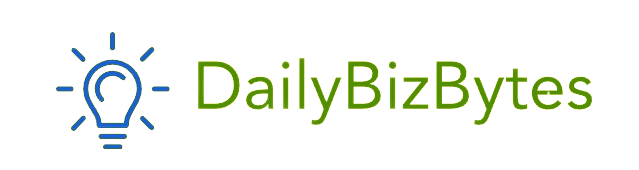Blurry pictures can be frustrating, especially when you need clarity in your images for professional or personal purposes. Learning how to make a blurry picture clear can save your favorite shots or help you salvage images that would otherwise go to waste. In this guide, we’ll explore various techniques and tools that can transform your blurry images into clearer, more refined photos.
Why Learn How to Make a Blurry Picture Clear?
Knowing how to make a blurry picture clear isn’t just a handy skill for photographers; it’s useful for anyone who uses images for work, social media, or documentation. Blurriness can result from camera shake, poor focus, low resolution, or low light. Correcting these imperfections makes your images more visually appealing and professional, enhancing the way you present and store your photos.
Step 1: Start with Image Editing Software
To learn how to make a blurry picture clear, start by choosing an image editing software that offers tools for sharpening and enhancement. Popular programs include Adobe Photoshop, GIMP (a free alternative to Photoshop), and online editors like Fotor and Canva.
Each program has specific features for improving image clarity, such as sharpening filters, clarity adjustments, and AI-based tools. Even basic editing apps on smartphones can be useful if you know how to make adjustments correctly.
Step 2: Adjust Sharpness and Clarity Settings
One of the most effective ways to make a blurry picture clear is by adjusting sharpness and clarity. Most photo editors offer these tools under settings labeled “Sharpness,” “Clarity,” or “Detail.”
- Open the Image in your chosen editing software.
- Locate the Sharpness or Clarity adjustment settings.
- Increase the sharpness slightly to see an immediate improvement in edge definition.
- Avoid over-sharpening, as this can create noise and reduce image quality.
Adjusting sharpness is a quick way to make a blurry picture clear without overcomplicating the process. However, remember that subtle changes are often more effective than drastic adjustments.
Step 3: Use the High-Pass Filter in Photoshop
If you’re using Photoshop, the High-Pass filter is a powerful tool for enhancing details and improving clarity. This method is frequently used by professionals to make a blurry picture clear because it isolates edges, making them more defined.
To apply the High-Pass filter:
- Duplicate the image layer in Photoshop.
- With the duplicate layer selected, go to Filter > Other > High Pass.
- Adjust the radius until the edges in your image become visible but not overly sharp.
- Set the blending mode of this layer to Overlay or Soft Light.
This method can add definition to your image, making it look clearer and more professional.
Step 4: Use AI-Powered Tools to Make a Blurry Picture Clear
AI-based tools have revolutionized image editing, providing new ways to make a blurry picture clear. These tools leverage machine learning to detect and enhance blurry parts of an image automatically, often with impressive results.
Some popular AI-powered platforms include:
- Adobe Photoshop’s Neural Filters: Photoshop’s AI-based filters can help you enhance photo quality with a single click.
- Remini: This mobile app uses AI to sharpen images and restore detail, perfect for quick fixes.
- Let’s Enhance: This online tool is ideal for making low-resolution images clearer.
AI tools are generally user-friendly and often require only minimal input, making them a great option if you’re new to editing.
Step 5: Try Noise Reduction
Blurry images often have issues with noise, which appears as graininess or pixelation. When learning how to make a blurry picture clear, reducing noise can help you achieve a cleaner look.
- In your editing software, locate the Noise Reduction or Denoise tool.
- Apply the noise reduction gradually, as too much noise reduction can make the image look soft.
- Focus on reducing color noise, as it’s usually more noticeable than luminance noise.
Noise reduction is especially helpful when trying to make photos taken in low light appear clearer.
Step 6: Resize or Upscale with Caution
Resizing and upscaling can help make a blurry picture clear if the original image has a low resolution. Increasing resolution improves the image’s clarity but should be done carefully to avoid pixelation.
Several tools can upscale images while preserving detail, including:
- Photoshop’s Preserve Details 2.0 (for scaling with minimal quality loss).
- Topaz Gigapixel AI, an AI-based software that can upscale images effectively.
- Waifu2x, a free online tool that enhances resolution while minimizing noise.
Upscaling can make a significant difference in clarity, especially when you’re dealing with low-resolution images.
Step 7: Consider Using Specialized Plugins
Plugins can provide advanced features for image sharpening and clarity enhancement. Learning how to make a blurry picture clear with specialized plugins allows you to leverage features beyond what typical editing software offers.
Some useful plugins for sharpening include:
- Nik Collection’s Sharpener Pro: This plugin offers detailed control over image sharpness.
- ON1 Effects: Known for its ability to add clarity and detail selectively.
- Photo Ninja: Offers noise reduction and sharpening tools designed to handle blurry images effectively.
These plugins are ideal for users who need more control over the editing process, making them excellent for high-quality image restoration.
Step 8: Utilize Motion Blur Correction for Moving Subjects
Blurriness caused by movement requires specific techniques to make a blurry picture clear. Many editing tools have motion blur correction features that allow you to fix this problem.
In Photoshop, for example:
- Select Filter > Sharpen > Shake Reduction.
- The software will analyze the image and automatically reduce motion blur.
- Fine-tune the correction settings for optimal results.
Shake Reduction is a great tool for correcting minor motion blur, but it may not fully restore severely blurred images. Still, it’s worth exploring for specific cases of blur caused by movement.
Step 9: Refine with Selective Sharpening
Selective sharpening allows you to apply clarity to specific areas of the image rather than the entire photo, giving you more control over how to make a blurry picture clear. Most professional editing software supports selective sharpening through masking.
To use selective sharpening:
- Duplicate the layer in Photoshop or use the Brush tool in other software.
- Apply sharpening only to areas that need clarity, such as a person’s face or object edges.
- Avoid sharpening backgrounds or areas with little detail, as this can create an unnatural look.
Selective sharpening is ideal when only part of the image is blurry, helping you create a balanced and realistic final result.
Step 10: Final Touches – Color Correction and Contrast
When you’re close to achieving your desired clarity, adding final touches like color correction and contrast adjustment can help bring out details and improve image quality. This step is essential when learning how to make a blurry picture clear, as it enhances the overall visual appeal of your image.
- Adjust contrast to bring out details.
- Use the color correction tools to balance tones and create a natural look.
- Fine-tune brightness and saturation for a balanced finish.
These adjustments can add the final polish to your image, making it appear clearer and more vibrant.
Conclusion: Mastering How to Make a Blurry Picture Clear
Blurry pictures don’t have to be disappointing. By learning how to make a blurry picture clear, you can save your favorite memories, improve the quality of professional images, and transform unclear photos into something truly impressive. Using a combination of software tools, filters, and techniques, you’ll be able to bring out the details in any image.
From adjusting sharpness and using high-pass filters to AI-powered tools and noise reduction, there are numerous ways to enhance clarity. How to make a blurry picture clear is a skill that can be learned with practice and experimentation. Whether you’re using advanced software or simple online tools, you have plenty of options to restore and refine your images to meet your standards. Try these steps on your next blurry photo, and experience the satisfaction of turning a foggy shot into a crystal-clear masterpiece.