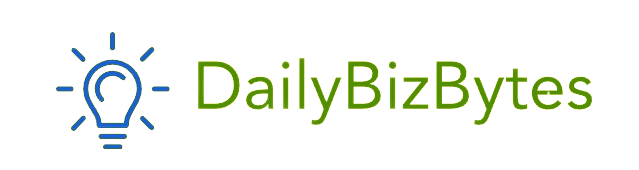In today’s digital age, memes have become an integral part of online communication. They are the perfect blend of humor, culture, and creativity, allowing people to convey ideas, jokes, or opinions in a visually engaging format. If you’ve ever wondered how to make a meme on iPhone, you’re in the right place. With the powerful tools and apps available on iPhone, creating a meme is easier than ever. This comprehensive guide will take you through the entire process, ensuring that by the end, you’ll be able to craft memes that stand out and resonate with your audience.
Why Create Memes on iPhone?
Before diving into the step-by-step process of how to make a meme on iPhone, it’s essential to understand why the iPhone is an excellent tool for this creative endeavor. The iPhone is known for its user-friendly interface, high-quality camera, and the availability of numerous apps that simplify meme creation. Whether you’re a novice or an experienced meme creator, the iPhone offers everything you need to produce high-quality memes on the go.
The iPhone’s seamless integration with social media platforms also makes it incredibly easy to share your memes with the world. Whether you want to post them on Instagram, Facebook, Twitter, or send them to friends via iMessage, the iPhone’s versatility is unmatched. Now, let’s explore how to make a meme on iPhone step by step.
Step 1: Understand the Basics of Memes
The first step in learning how to make a meme on iPhone is to understand what a meme is and why they’re so popular. Memes are typically images, videos, or pieces of text that are humorous or culturally relevant. They often reference current events, popular culture, or relatable everyday situations, making them easily shareable and widely understood.
When creating a meme, it’s crucial to consider your audience. What do they find funny or relatable? What trends or topics are they interested in? Answering these questions will help you create a meme that resonates with your target audience.
Step 2: Choose the Right Meme-Making App
To effectively learn how to make a meme on iPhone, you’ll need to select a reliable meme-making app. The App Store offers a wide range of apps designed specifically for creating memes. Some of the most popular options include:
- Meme Generator Free: This app offers a vast library of meme templates and easy-to-use customization options. It’s a great choice for beginners.
- Mematic: Known for its simple interface, Mematic allows you to quickly add captions to images, making it perfect for those who want to create memes on the fly.
- Canva: While not exclusively a meme-making app, Canva provides powerful design tools that can help you create more polished and professional-looking memes.
- iFunny: This app not only lets you create memes but also browse through a vast collection of user-generated content for inspiration.
Download and install the app that best suits your needs. Most meme-making apps are free to use, though some offer premium features that may enhance your creativity.
Step 3: Select or Create an Image
The next step in how to make a meme on iPhone is selecting or creating the perfect image for your meme. The image is the foundation of your meme, and it should align with the message or joke you want to convey. Here are a few options for selecting or creating your meme image:
Using Pre-Existing Meme Templates
Most meme-making apps come with a library of popular meme templates. These are tried-and-tested formats that are instantly recognizable and can be easily customized with your own captions. Templates like “Distracted Boyfriend,” “Drake Hotline Bling,” and “Woman Yelling at a Cat” are examples of iconic memes that you can use as the basis for your creation.
Capturing Your Own Photo
If you prefer a more personalized approach to how to make a meme on iPhone, you can use your iPhone’s camera to capture an original photo. This approach is great for creating memes that are unique and tailored to specific jokes or scenarios. To capture a meme-worthy photo, consider the following tips:
- Lighting: Ensure your photo is well-lit to avoid graininess or shadows that might detract from the quality.
- Composition: Keep the composition simple and focused on the subject that will be central to your meme.
- Expression: If your meme involves people, try to capture expressive faces that convey the emotion or humor you’re aiming for.
Using Screenshots
Another common method for creating memes is to use screenshots from popular movies, TV shows, or video games. If you’re referencing a specific scene or quote, a screenshot can be an effective way to visually represent your meme’s context. The iPhone’s built-in screenshot feature makes it easy to capture these moments. Simply press the side button and the volume up button simultaneously to take a screenshot.
Step 4: Add Text to Your Meme
Once you have your image, the next step in how to make a meme on iPhone is adding text. The text, or caption, is what transforms a simple image into a meme. It should be short, witty, and directly related to the image. Most memes follow a basic structure where the top text sets up the scenario, and the bottom text delivers the punchline.
Tips for Adding Text
- Font Style: Choose a font that is bold and easy to read. Most meme-making apps offer fonts like Impact, which are commonly used in memes.
- Text Size: Make sure the text is large enough to be legible but not so large that it overwhelms the image.
- Text Color: Use a color that contrasts with the background of your image. White text with a black outline is a popular choice because it stands out on most images.
- Text Placement: Place the text at the top and bottom of the image, which is the standard format for most memes. However, feel free to experiment with different placements depending on the style of your meme.
Step 5: Customize Your Meme
Customization is a key part of how to make a meme on iPhone. While the basic text-over-image format is the most common, many meme-making apps offer additional features to enhance your meme. Here are some ways to customize your meme:
- Stickers and Emojis: Adding stickers or emojis can enhance the humor or visual appeal of your meme. Just be sure not to overdo it—sometimes, less is more.
- Filters: Filters can change the mood or tone of your image. For instance, a black-and-white filter might add a dramatic or vintage effect to your meme.
- Cropping and Resizing: If the image contains unnecessary elements, use the cropping tool to focus on the main subject. Resizing may also be necessary to fit the meme format or social media dimensions.
Experiment with different effects and adjustments until your meme looks just right. The goal is to create a meme that is visually appealing and gets your message across clearly.
Step 6: Save and Share Your Meme
Once you’re satisfied with your creation, the final step in how to make a meme on iPhone is to save and share it. Most meme-making apps allow you to save your meme directly to your iPhone’s photo gallery. From there, you can easily share it across various platforms.
Where to Share Your Meme
- Social Media: Platforms like Instagram, Facebook, Twitter, and TikTok are ideal for sharing memes with a broad audience. Each platform has its own meme culture, so consider where your meme might resonate best.
- Messaging Apps: You can also share your meme directly with friends and family via iMessage, WhatsApp, or other messaging apps.
- Meme Communities: If you’re looking to share your meme with like-minded individuals, consider posting it on meme-focused communities like Reddit or 9GAG. These platforms have dedicated meme sections where your creation can gain traction and receive feedback.
Tips for Sharing Memes
- Timing: If your meme is related to a current event or trend, share it while the topic is still relevant. Timing can significantly impact the success of your meme.
- Hashtags: Use relevant hashtags when sharing on platforms like Instagram or Twitter to increase visibility and reach a wider audience.
- Engagement: Respond to comments and engage with your audience. This interaction can help your meme gain more attention and even go viral.
Step 7: Analyze and Learn from Your Meme
Creating a meme is not just about sharing it but also about understanding how it resonates with your audience. To master how to make a meme on iPhone, it’s essential to analyze the performance of your meme after you’ve shared it.
Metrics to Consider
- Likes and Shares: These are direct indicators of how well your meme is received. A high number of likes and shares suggests that your meme resonates with your audience.
- Comments: Pay attention to the comments. Are people finding your meme funny, relatable, or thought-provoking? Constructive feedback can help you improve future memes.
- Virality: If your meme is shared widely beyond your immediate circle, it might go viral. This is the ultimate success for any meme creator.
By analyzing these metrics, you can refine your meme-making skills and create even more engaging content in the future.
Conclusion
Learning how to make a meme on iPhone is a fun and rewarding process that allows you to express your creativity and connect with others through humor. With the powerful tools and apps available on the iPhone, creating a meme is not only easy but also enjoyable. By following the steps outlined in this guide, you’ll be able to craft memes that stand out and make an impact.
Remember, the key to successful meme-making is understanding your audience, choosing the right tools, and being willing to experiment and refine your ideas. Whether you’re creating memes for fun or aiming to go viral, the iPhone is the perfect device to help you achieve your goals. So, what are you waiting for? Grab your iPhone and start creating your next viral meme today!