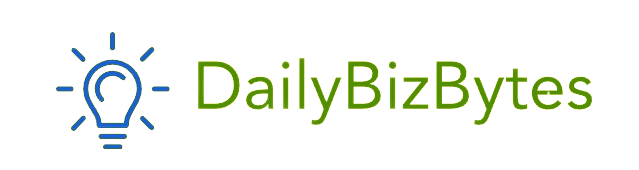Incognito mode, also known as private browsing, is a feature available in most modern web browsers that allows users to browse the internet without leaving a trail of their activity on their device. When using incognito mode, the browser does not save your browsing history, cookies, site data, or information entered in forms. This feature is useful for maintaining privacy, especially when using a shared or public computer. However, there may be instances when you need to know how to see incognito history, whether for monitoring your own browsing habits, managing parental controls, or ensuring that company policies are being followed. This article will explore different methods and tools that can help you understand how to see incognito history.
What is Incognito Mode?
Before diving into how to see incognito history, it’s essential to understand what incognito mode does and does not do. When you open a browser in incognito mode, it creates a temporary session where your browsing activities are not stored on your device. Once you close the incognito window, all the data associated with that session is deleted, including cookies, browsing history, and cached files.
However, incognito mode does not make you completely anonymous on the internet. Websites you visit, your internet service provider (ISP), and network administrators (e.g., at work or school) can still see your online activity. Additionally, if your device is infected with malware or you’re logged into a Google account while browsing in incognito mode, your activity might still be tracked.
Why You Might Want to See Incognito History
There are several reasons why someone might want to know how to see incognito history. Here are a few common scenarios:
- Parental Control: Parents may want to monitor their children’s internet activity, even when they are browsing in incognito mode. Understanding how to see incognito history can help parents ensure that their children are not accessing inappropriate content.
- Employee Monitoring: Employers might need to monitor employees’ browsing habits to ensure that company policies are being followed, even when employees use incognito mode.
- Personal Record Keeping: You might want to review your own incognito browsing history to recall a website you visited or to manage your online activities better.
- Security Concerns: If you suspect that someone is using your computer to browse the internet in incognito mode, knowing how to see incognito history can help you identify unauthorized activity.
How to See Incognito History on Different Devices
Now that we’ve covered why you might want to see incognito history, let’s explore how to see incognito history on different devices and platforms. It’s important to note that viewing incognito history is not straightforward, as it requires specific tools or methods.
1. How to See Incognito History on Windows
If you’re using a Windows computer and want to know how to see incognito history, you can use the following methods:
Using DNS Cache: One way to potentially view incognito history is by checking the DNS (Domain Name System) cache. DNS cache stores information about the websites you’ve visited, even if they were accessed in incognito mode. Here’s how to see incognito history using DNS cache:
- Open Command Prompt:
- Press
Win + R, typecmd, and press Enter to open the Command Prompt.
- Press
- Check DNS Cache:
- In the Command Prompt, type the following command and press Enter:bashCopy code
ipconfig /displaydns - This command will display a list of recently visited websites, including those visited in incognito mode.
- In the Command Prompt, type the following command and press Enter:bashCopy code
- Analyze the Results:
- Scroll through the list to see the domain names of websites that were accessed. Keep in mind that this method only works if the DNS cache hasn’t been cleared or refreshed.
Using Third-Party Software: There are various third-party tools available that claim to help you see incognito history. One such tool is Wireshark, a network protocol analyzer that can monitor and capture network traffic. By analyzing this traffic, you may be able to identify the websites visited in incognito mode. However, using Wireshark requires technical knowledge and should be used responsibly, especially in a workplace or shared network environment.
2. How to See Incognito History on Mac
If you’re using a Mac and want to know how to see incognito history, you can use similar methods to those on Windows, such as checking the DNS cache or using network monitoring tools.
Using Terminal to Check DNS Cache:
- Open Terminal:
- Press
Command + Space, typeTerminal, and press Enter to open the Terminal app.
- Press
- Check DNS Cache:
- In Terminal, type the following command and press Enter:Copy code
sudo killall -INFO mDNSResponder - Enter your password when prompted. This command will display the DNS cache, which includes domains accessed in incognito mode.
- In Terminal, type the following command and press Enter:Copy code
- Analyze the Results:
- Look through the output to find the domain names of websites that were visited.
Using Parental Control Apps: Another method how to see incognito history on a Mac is by using parental control apps like Net Nanny or Covenant Eyes. These tools can monitor web activity on your device, even in incognito mode, by capturing and reporting browsing data.
3. How to See Incognito History on Android
For Android users, understanding how to see incognito history can be achieved through various apps or settings. Here’s how to see incognito history on an Android device:
Using Google Activity: If you’re signed into your Google account while browsing in incognito mode, your activity may still be recorded in your Google account history. Here’s how to see incognito history using Google Activity:
- Open Google My Activity:
- Go to myactivity.google.com on your browser.
- Filter by Date and Product:
- Use the filters to select the date range and the type of activity you want to view, such as web and app activity.
- Review the Activity:
- Look through the activity log to see if any of your incognito browsing sessions are recorded. Keep in mind that this method only works if you were signed into your Google account during the session.
Using Third-Party Apps: There are also third-party apps available, such as mSpy or Hoverwatch, that can monitor browsing activity on an Android device, including incognito sessions. These apps are typically used for parental control or employee monitoring and require installation on the target device.
4. How to See Incognito History on iPhone
If you’re using an iPhone and want to know how to see incognito history, you can use similar methods as for Android, such as checking Google Activity or using third-party apps.
Using Screen Time: Apple’s Screen Time feature can track app usage and browsing activity, even in incognito mode. Here’s how to see incognito history using Screen Time:
- Open Settings:
- Go to
Settingsand selectScreen Time.
- Go to
- Check Activity Reports:
- Tap on
See All Activityto view a detailed report of app usage and websites visited.
- Tap on
- Analyze the Results:
- Look for any browsing activity that might have occurred in incognito mode. Screen Time may not provide detailed website URLs, but it can give you an overview of browser usage.
Using Parental Control Apps: As with Android, parental control apps like Qustodio or Mobicip can help monitor browsing activity on an iPhone, including incognito sessions. These apps require installation and setup on the target device.
Legal and Ethical Considerations
When discussing how to see incognito history, it’s crucial to consider the legal and ethical implications. Monitoring someone’s internet activity without their knowledge or consent can violate privacy rights and lead to legal consequences. It’s important to use these methods responsibly and within the bounds of the law.
For parents, monitoring a child’s internet activity is generally considered acceptable, provided it’s done with the child’s best interests in mind. Employers may also monitor employees’ internet usage on company devices, but they should inform employees of such monitoring practices.
If you’re attempting to see someone’s incognito history without their consent, you could be infringing on their privacy. Always consider the ethical implications before proceeding with any monitoring activity.
Conclusion: How to See Incognito History
Understanding how to see incognito history can be useful for various reasons, whether for personal record-keeping, parental control, or employee monitoring. However, it’s important to remember that incognito mode is designed to protect privacy, and viewing incognito history is not always straightforward.
Methods such as checking DNS cache, using Google Activity, or employing third-party apps can provide insights into incognito browsing history, but they require technical knowledge and should be used responsibly. Always consider the legal and ethical implications of monitoring someone’s internet activity, and ensure that your actions are in line with privacy laws and regulations.
In conclusion, while how to see incognito history is possible under certain circumstances, it’s essential to approach this task with caution and respect for privacy. Whether you’re a parent, employer, or individual looking to review your own browsing activity, the methods outlined in this guide can help you achieve your goal while maintaining ethical standards.