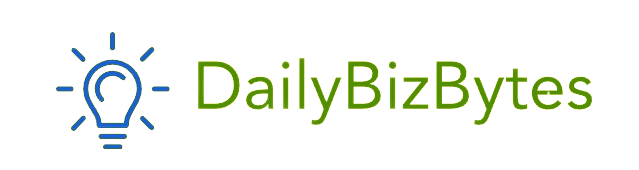Instagram has become a hub for creativity, with filters playing a central role in enhancing photos, videos, and Stories. Filters allow users to add a touch of magic, style, or fun to their content. However, like any tech feature, they can sometimes malfunction, leaving users frustrated. If you’ve encountered the problem of Instagram filters not working, this comprehensive guide will help you troubleshoot and resolve the issue effectively.
Why Instagram Filters May Stop Working
There are several reasons why you might experience Instagram filters not working. These could be related to software glitches, network problems, or device settings. Understanding the root cause is essential to apply the right fix.
Here are the most common reasons:
- Outdated App Version: Using an outdated version of Instagram can cause features like filters to malfunction.
- Poor Internet Connection: Filters often require a stable internet connection to load and function properly.
- Cache Buildup: Excessive cache can interfere with Instagram’s performance.
- App Glitches: Temporary bugs can prevent filters from appearing or applying correctly.
- Account or Region Restrictions: Some filters may be unavailable in certain regions or for specific account types.
- Device Compatibility Issues: Older devices may not support all Instagram features, including filters.
How to Fix Instagram Filters Not Working
If you’re struggling with Instagram filters not working, follow these steps to resolve the issue:
1. Update the Instagram App
An outdated app version is one of the most common reasons for Instagram filters not working. Developers frequently release updates to fix bugs and improve features.
- How to Update:
- Go to your device’s app store (Google Play Store or Apple App Store).
- Search for Instagram.
- If an update is available, tap Update.
After updating, reopen Instagram to check if the filters are functioning.
2. Check Your Internet Connection
Instagram filters require a stable internet connection to load. If you’re experiencing Instagram filters not working, your connection might be the culprit.
- What to Do:
- Switch between Wi-Fi and mobile data to see if it makes a difference.
- Restart your router or modem.
- Run a speed test to ensure sufficient bandwidth.
A strong and stable connection can resolve most loading issues.
3. Clear Instagram Cache
Sometimes, clearing the app’s cache can fix Instagram filters not working. Cache buildup may interfere with the app’s performance.
- For Android:
- Go to Settings on your device.
- Select Apps or Applications.
- Find Instagram and tap Storage.
- Tap Clear Cache.
- For iOS:
iOS doesn’t offer a direct cache-clearing option. You’ll need to uninstall and reinstall Instagram to clear its cache.
4. Restart Your Device
A simple restart can often resolve Instagram filters not working by refreshing your system and clearing temporary glitches.
- Power off your device completely.
- Wait for a minute, then power it back on.
- Open Instagram and check the filters again.
5. Reinstall Instagram
If none of the above steps work, reinstalling the app can resolve deeper issues causing Instagram filters not working.
- Uninstall Instagram from your device.
- Go to your app store and download it again.
- Log in to your account and test the filters.
Reinstalling ensures a fresh start and removes any corrupted files.
6. Check for Regional Restrictions
Some Instagram filters may not be available in certain regions. If you’re unable to find specific filters, it could be due to geographic restrictions.
- Solution: Use a trusted VPN to access filters available in other regions. Ensure that using a VPN aligns with Instagram’s policies to avoid account issues.
7. Ensure Device Compatibility
Filters on Instagram may not work correctly on older devices or those with outdated operating systems.
- Check if your device meets Instagram’s system requirements.
- Update your device’s OS to the latest version.
- If your device is too old, consider using Instagram on a newer device.
Preventing Instagram Filters Not Working in the Future
Once you’ve fixed the issue, take these steps to prevent Instagram filters not working again:
- Keep Your App Updated: Always update Instagram to the latest version to enjoy bug-free features.
- Clear Cache Periodically: Avoid cache buildup by clearing it every few weeks.
- Ensure Sufficient Storage: Lack of storage can cause app malfunctions. Free up space regularly.
- Maintain a Stable Internet Connection: Use reliable Wi-Fi or mobile data for uninterrupted Instagram use.
- Restart Your Device Regularly: Rebooting your device periodically can help clear minor glitches.
What to Do If Filters Still Don’t Work
If you’ve tried all the solutions and still face Instagram filters not working, it might be time to contact Instagram support:
- Open the Instagram app.
- Go to Settings > Help > Report a Problem.
- Describe your issue in detail and submit it.
Instagram’s support team can provide specific assistance to resolve the problem.
Conclusion
Encountering Instagram filters not working can be frustrating, especially when you’re trying to create engaging content. However, with the troubleshooting steps outlined above, you can resolve the issue and get back to using your favorite filters.
From updating the app to clearing the cache and checking your internet connection, there are numerous ways to fix Instagram filters not working. By taking preventive measures, you can ensure your Instagram experience remains smooth and creative.
Next time you face a glitch, revisit this guide to troubleshoot effectively and keep your content game strong!